Bottleneck Settings Window
Bottleneck Settings is where you can customize appearance, configure Filters and change Benchmarks.
To access Bottleneck Settings, go to Window > Project Scan > Bottleneck Settings
General
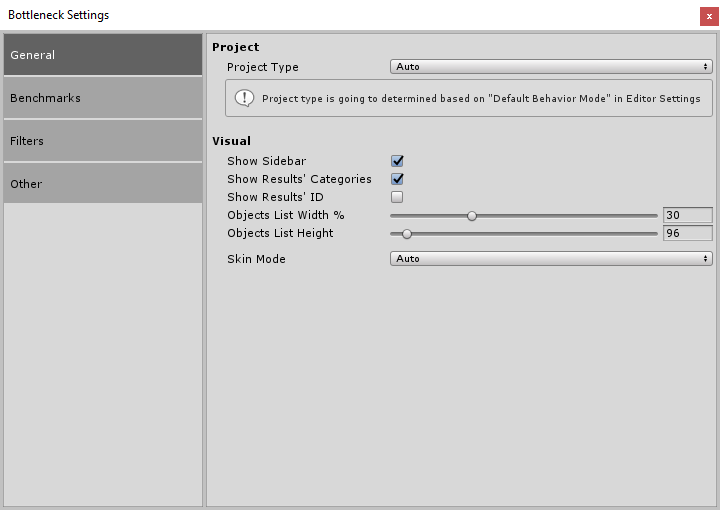
| Project Type | Specify whether your game/application is 2D or 3D, this will be used for some of the tests. |
|---|---|
| Show Sidebar | If false, the sidebar of Bottleneck Scanner will be hidden. |
| Show Results’ Categories | If false, Result Categories will not be displayed. |
| Show Results ID | If true, Result ID will be displayed. This is good if you want to refer to a result when talking on forums or when contacting a support. |
| Objects List Width % | Specifies the width of Affected Objects. 100% will stretch to the whole width of a window. It’s recommended to keep it somewhere below 50% |
| Objects List Height | Specifies the height of the Affected Objects. Good to keep the height stable to avoid bloating Results Panel. |
| Skin Mode | This option enables you to force a skin style: Pro or Light. However, it’s highly recommended to leave this option as it is. |
Benchmarks
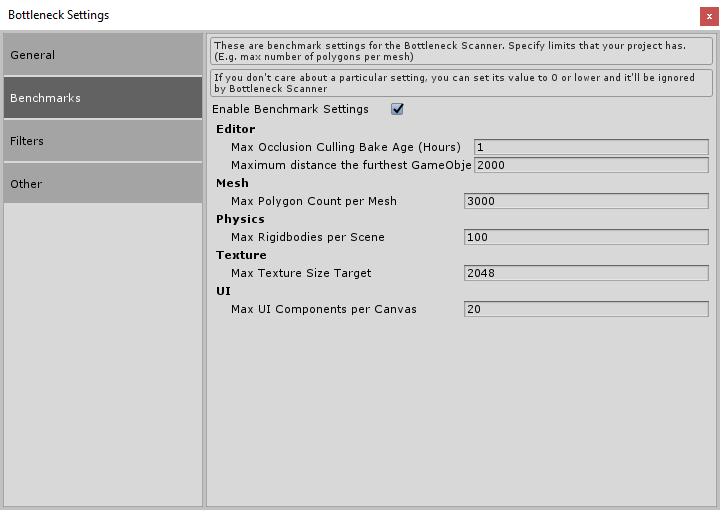
| Enable Benchmark Settings | If set true, Benchmark Settings will be considered for the next test. |
|---|---|
| Max Occlusion Culling Bake Age | Specifies, in hours, how old is occlusion culling is acceptable for your project. |
| Maximum distance the furthest GameObject | Specifies, in units, how far away GameObject can be to be considered “Lost”. |
| Max Rigidbodies per Scene | Specifies how many rigidbodies can you have per single scene. |
| Max Texture Size Target | Specifies acceptable “Max Size” a texture can be. |
| Max UI Components per Canvas | Maximum number of UI components that can be allowed per Canvas. |
Filters
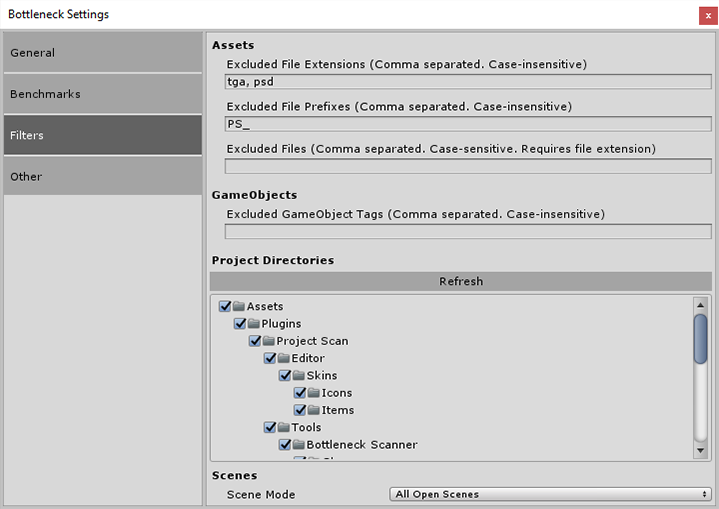
| Excluded File Extensions | File extensions which are going to be ignored during the next scan. |
|---|---|
| Excluded File Prefixes | Files with given prefixes are going to be ignored during the next scan. By default, all Project Scan scripts will be ignored (they all have a “PS_” prefix). |
| Excluded Files | Specified file names will be ignored during the next scan. Be sure to include file extension as well. (E.g. “house.fbx”). |
| Excluded GameObject Tags | Allows you to specify a tag to ignore all GameObjects that use it. |
| Project Directories | Allows you to exclude special folders from being scanned. Useful if you want to avoid scanning third-party plugins. |
| Scene Mode | If set to All Open Scenes, all GameObjects from both the active and open scenes will be included in the scanning process. |
Other
This section doesn’t contain any settings to play around with, but rather actions that affect settings from other sections. You can reset specific sections or reset everything.
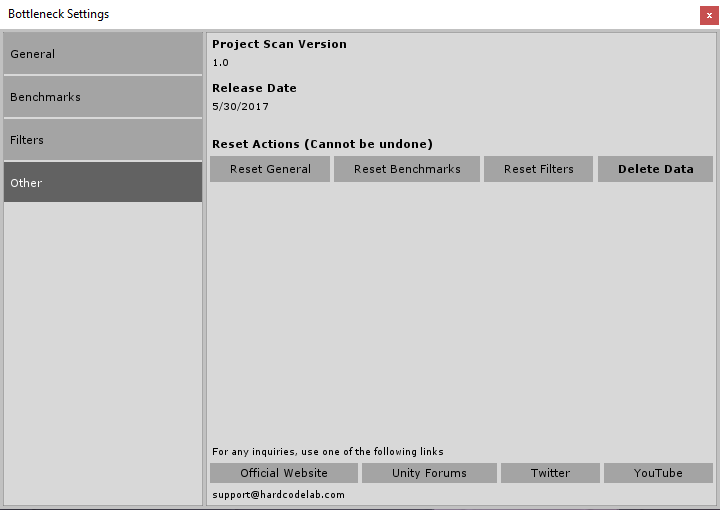
| Reset General | Resets all settings located in General Section. |
|---|---|
| Reset Benchmarks | Resets all settings located in Benchmarks Section. |
| Reset Filters | Resets all settings located in Filters Section. |
| Delete Data | Deletes ALL settings and deletes all collected results from Bottleneck Scanner. |