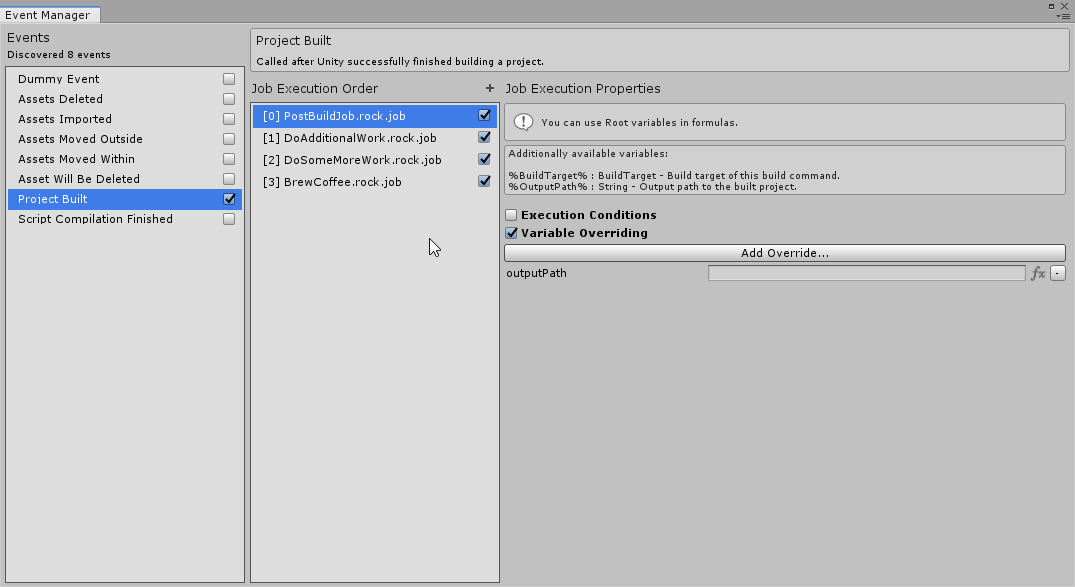Getting Started
Accessing Event Manager
Event Manager window can be opened by going to Tools/RockTomate/Windows/Event Manager.
Subscribing to an Event
Event Manager window is split into 3 main columns: Events, Job Execution Order and Properties.
To subscribe to an event, simply check one of the events listed in the 1st column.
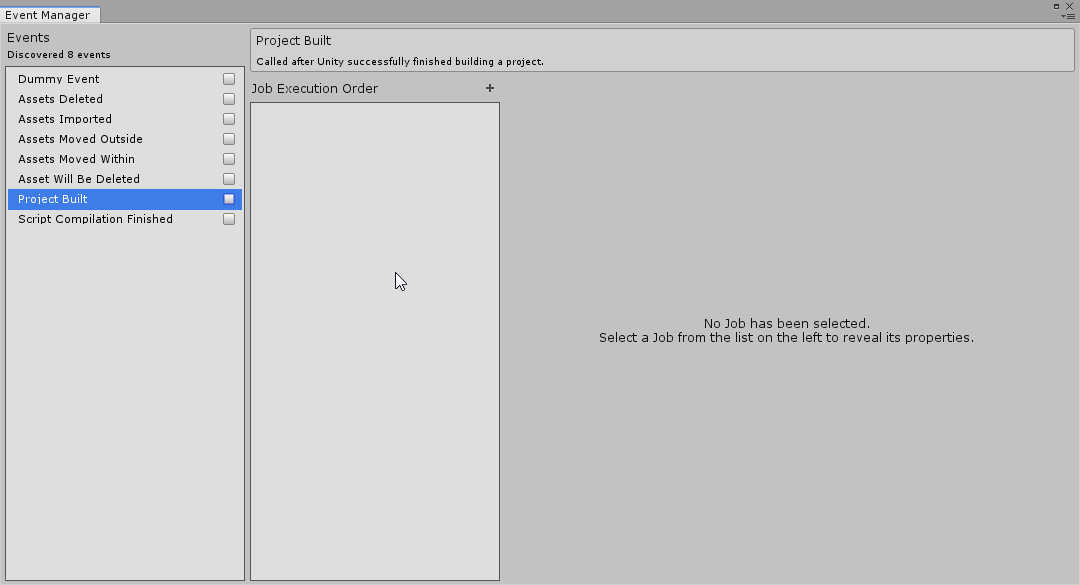
Adding a Job
To dictate which jobs to run when given event is triggered, add a job file by pressing the + icon at the top or drag a job asset into the 2nd column.
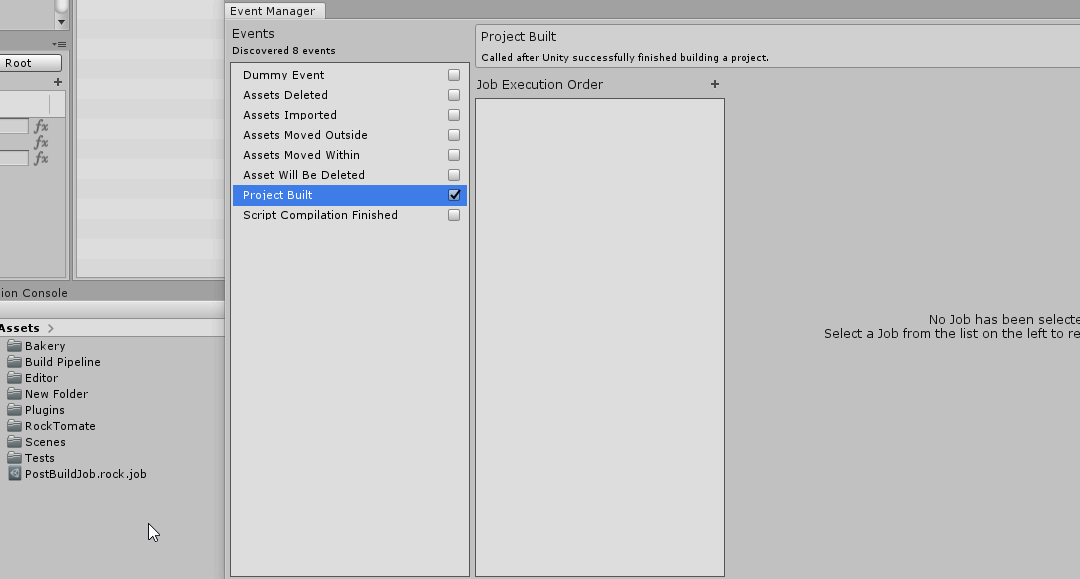
And we're done! Now, whenever a subscribed event is triggered (in this example, after Unity successfully finishes building a project) a job will be executed.
But what if we took this further?
Job Execution Order
Adding multiple Jobs would have them run one-by-one from top to bottom. Order of execution can be changed.