Usage
Setting Up Runtime Flags
Runtime Flag Registry
Tutorial Master already comes with a Runtime Flag Registry, but you can always create a new one.
To create it, select Create > Tutorial Master > Runtime Flag Registry. Give your asset a name and assign it to the Tutorial Master Manager component.
You don't need more than one, and multiple Tutorial Master Managers can share the same Runtime Flag Registry object.
Creating a Runtime Flag
Select a Scene GameObject or a Prefab of your choice, and add a Runtime Flag component (Add Component > Tutorial Master > Runtime Flag)
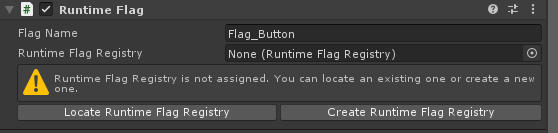
| Setting | Description |
|---|---|
| Flag Name | Give a memorable name for the Flag. Tutorial Master can register duplicates, but when resolving the flag, it will only select the first one that's enabled and has not been destroyed. |
| Runtime Flag Registry | You will be given an option to locate a Runtime Flag Registry in your project. Select whichever option suits you. |
Creating a Dynamic Runtime Flag
Sometimes, you may want runtime flag names that are dynamically resolved at the start. For example, if you want the flag name to be based on a property from a neighboring component, you can do that.
In the example below, there is a component named InventorySlotView which stores inventory item information. We want the runtime flag name to be named after the item name.
using MenuSample.Data;
using MenuSample.UI;
using UnityEngine;
using WorldTools.TutorialMaster.Core.Components;
using WorldTools.TutorialMaster.Core.Data;
[RequireComponent(typeof(InventorySlotView))]
public class InventorySlotRuntimeFlag : RuntimeFlag
{
private InventorySlotView m_InventorySlotView;
private void Start()
{
m_InventorySlotView = GetComponent<InventorySlotView>();
// we must call this explicitly because we've overridden RuntimeFlag's Start() event function
RegisterFlag();
}
// this is where we override the flag name
protected override Flag? OnFlagOverride(Flag flag)
{
return $"Item_{m_InventorySlotView.Item}";
}
}
You would then assign it to an appropriate GameObject as normal.
Using Runtime Flags
You might have noticed an icon alongside some of the Action property fields. These fields support runtime flags. Almost all Actions support them.
Clicking on the flag will switch to a text input mode, which allows you to type in the name of the flag.

Type in the name of the flag that you created earlier, and you're good to go!
Ensure that the GameObject with the specified flag exists by the time that GameObject needs to be resolved.