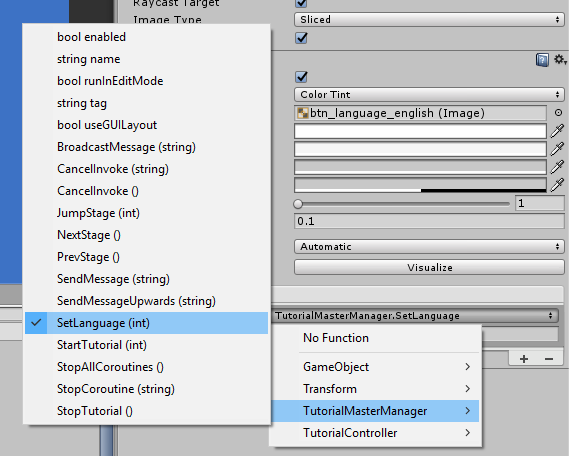Localization
Setting up
Located at the top of the Inspector, localization section is the place where you can manage all the languages that your tutorial supports.
Adding a language
To add a language, simply type in the name of the language and click “Add” (or press Return key).

You can specify the default language which will be used during the tutorials by clicking radio buttons on the le
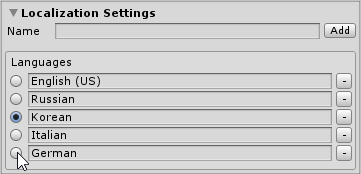
This also works during “Play Mode”. Changing the language in the editor will change the language at runtime as well. This is particularly useful if you wish to test different languages without a need of writing additional code for testing.
Localizing modules
Go to your modules that support localization and you will be able to switch between languages. Text fields will be updated, allowing you to write in different languages.
The dropdown also shows which language has been chosen as default.
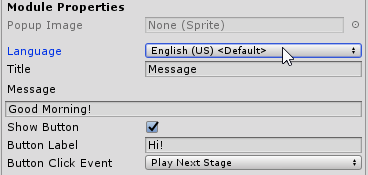
Changing languages at runtime
With languages added and content written, let's talk about actually changing languages.
Tutorial Master supports changing the language right during the tutorial. Calling an appropriate function will change the contents of localized modules as well!
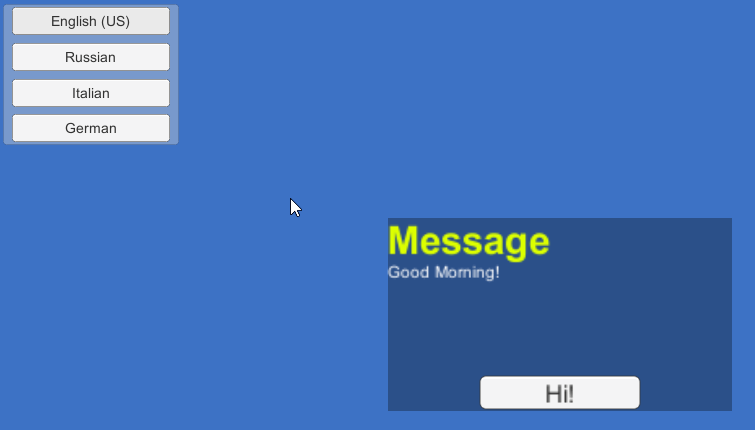
TutorialMasterManager contains the function SetLanguage(), which changes the language at runtime. Calling SetLanguage() while tutorial isn't playing will set the default language for the tutorial.
You don't really need to write any code to call it though: simply use OnClick() event from your button and select SetLanguage().