Pointer Marker
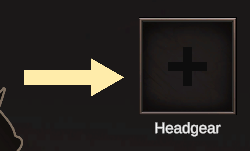
The Pointer Marker is a built-in Marker that creates a directional indicator to guide the Player's attention toward specific UI elements or world objects.
Settings
Point Behavior
The Point Behavior setting determines how the Pointer will orient itself:
| Behavior | Description |
|---|---|
| Look At World Transform | Points toward a 3D object in the world space |
| Look At Canvas Transform | Points toward a UI element in a Canvas |
| Fixed Direction | Points in a predetermined direction (Up, Down, Left, etc.) |
| Custom Angle | Points at a specific custom angle defined by Euler angles |
Look At World Transform
When Point Behavior is set to "Look At World Transform":
| Setting | Description |
|---|---|
| Target Transform | The 3D Transform in the world that the Pointer will aim toward |
| Camera Type | The camera used for world-to-screen space conversion |
The Camera Type options include:
- Inherit from Canvas
- Camera.main
- Custom
Look At Canvas Transform
When Point Behavior is set to "Look At Canvas Transform":
| Setting | Description |
|---|---|
| Target Canvas | The Canvas containing the UI element to point toward |
| Target Transform | The RectTransform of the UI element to point toward |
Fixed Direction
When point behavior is set to "Fixed direction", you can choose from the following directions: up, down, left, right, top-left, top-right, bottom-left, and bottom-right.
Custom Angle
When Point Behavior is set to "Custom Angle":
| Setting | Description |
|---|---|
| Custom Angle | Euler angles (in degrees) specifying the exact rotation of the Pointer |
Creating your own
Prerequisites
Your pointer sprite should be facing right and its anchor should be centered
![]()
- Create UI for your desired pointer
Anchors must be centered. The dimensions of the UI do not matter.
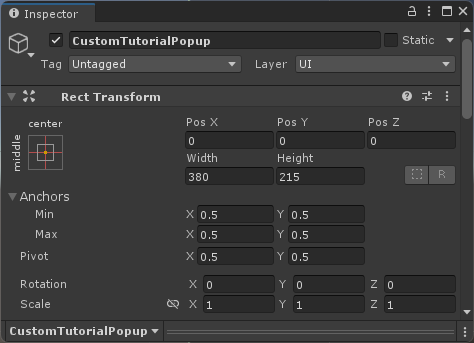
- At the root of the object, assign a Pointer Marker component
- You can also add it by clicking Add Component > Tutorial Master > Markers > Pointer Marker
- Save your new UI as a Prefab
Follow this guide to learn how to add your new Marker and use it for tutorials.